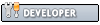So I was happy to find out someone created drivers for the Wii U GC adapter. After a bit of searching for a working how-to guide I got the drivers installed and working, but sadly I can't get the D-pad to work.
I have the newest version of Dolphin installed. (4.0-4597 - which claims to have fixed the D-pad issue). But vJoy doesn't even register the D-pad inputs (which leads me to believe it to be an issue with the drivers).
Has anyone else have this issue yet too?
Also on a side now its been a while since I've downloaded dolphin and great job on the recent updates that have optimized the program. (I did a stress test of metroid prime which use to have a lot of microstutter issues and it worked flawlessly with small dips to 55 fps while be rendered at 3x resolution and FSAA and FFAF turned on.
I have the newest version of Dolphin installed. (4.0-4597 - which claims to have fixed the D-pad issue). But vJoy doesn't even register the D-pad inputs (which leads me to believe it to be an issue with the drivers).
Has anyone else have this issue yet too?
Also on a side now its been a while since I've downloaded dolphin and great job on the recent updates that have optimized the program. (I did a stress test of metroid prime which use to have a lot of microstutter issues and it worked flawlessly with small dips to 55 fps while be rendered at 3x resolution and FSAA and FFAF turned on.