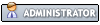Im sure many of you have heard of ways to speed up dolphin like closing extra tasks, or fiddling with your dolphin settings, and speed hacks. Also updating your drivers.( Update all drivers free with this: http://download.cnet.com/Driver-Booster-...92725.html no bull!#@$ this is free.) But today I am going to provide with you some ways you may have not tried yet.
STEP 1: Open start and click on computer. there you can see your hard drive. (:C) and how much space is being used. If its about 85% + full it can make your computer run slow. You could clear some space and maybe you can get a speed boost out of that.
STEP 2: Open up your computer while its turned off to see if the fans are dusty on your graphics card and cpu.(youtube your computer tower if you dont know how to open it) If so, you can take a Q tip and wipe the inside of your fans. Dust can get inside your cpus heat sink(that large metal square thing under the fan) as well so you can remove it carefully from the motherboard and blow on it. If you dont know how, you can look up a tutorial on youtube. I need to do this at least once a weak.
STEP 3: You have closed all extra tasks but its still laggy? what I need to do to fix this is simply unplugging the Ethernet cable, or disabling Wifi on your computer. that way your internet wont try to search for updates or anything that could take a little bit of your cpu away.
EDIT: STEP 4: open start menu and look for power options. un hide additional plans by clicking the arrow and choose high performance.
Hope this helps some people.
STEP 1: Open start and click on computer. there you can see your hard drive. (:C) and how much space is being used. If its about 85% + full it can make your computer run slow. You could clear some space and maybe you can get a speed boost out of that.
STEP 2: Open up your computer while its turned off to see if the fans are dusty on your graphics card and cpu.(youtube your computer tower if you dont know how to open it) If so, you can take a Q tip and wipe the inside of your fans. Dust can get inside your cpus heat sink(that large metal square thing under the fan) as well so you can remove it carefully from the motherboard and blow on it. If you dont know how, you can look up a tutorial on youtube. I need to do this at least once a weak.
STEP 3: You have closed all extra tasks but its still laggy? what I need to do to fix this is simply unplugging the Ethernet cable, or disabling Wifi on your computer. that way your internet wont try to search for updates or anything that could take a little bit of your cpu away.
EDIT: STEP 4: open start menu and look for power options. un hide additional plans by clicking the arrow and choose high performance.
Hope this helps some people.

Graphics: Galaxy GeForce GT 640 GC 1 GB DDR3 PCI Express 3.0
CPU: AMD Athlon II X2 270 Regor 3.4 GHz 2x1 MB L2 Cache Socket AM3 65W Dual-Core
RAM: Corsair Vengeance 8 GB ( 2 x 4 GB ) DDR3 1600 MHz (PC3 12800)
Windows 7: Enterprise 64bit
CPU: AMD Athlon II X2 270 Regor 3.4 GHz 2x1 MB L2 Cache Socket AM3 65W Dual-Core
RAM: Corsair Vengeance 8 GB ( 2 x 4 GB ) DDR3 1600 MHz (PC3 12800)
Windows 7: Enterprise 64bit