I'm not using motioninjoy, which I gather is good...and bad. Good because from what I've read on this forum, there's a lot of complaints. Bad because the method I've used to activate my ps3 controller in dolphin seems to lack the possibility of configuring my controller. (...I think.)
Long story short, I'm new to emulators. I've struggled my way through the many steps to be able to use dolphin and my chosen controller. Now, there's one problem: dolphin won't recognize the analogues when I'm trying to select which buttons correspond to what in the gcpad. They all work except for the analogues. Which probably wouldn't be much of a problem if it wasn't a tremendous pain in the ass. For the most part I'm okay with just using the direction arrows, but for some games that just doesn't cut it.
What I'm using to activate my controller is xbox 360 drivers and an 'scp bluetooth driver installer'. I've seen plenty of explanations on how to activate the analogues when it comes to motioninjoy, but none for scp. So, is there a way?
I tried motioninjoy...but it just wouldn't work for me. I'd love to find a way with the set up I already have.
Long story short, I'm new to emulators. I've struggled my way through the many steps to be able to use dolphin and my chosen controller. Now, there's one problem: dolphin won't recognize the analogues when I'm trying to select which buttons correspond to what in the gcpad. They all work except for the analogues. Which probably wouldn't be much of a problem if it wasn't a tremendous pain in the ass. For the most part I'm okay with just using the direction arrows, but for some games that just doesn't cut it.
What I'm using to activate my controller is xbox 360 drivers and an 'scp bluetooth driver installer'. I've seen plenty of explanations on how to activate the analogues when it comes to motioninjoy, but none for scp. So, is there a way?
I tried motioninjoy...but it just wouldn't work for me. I'd love to find a way with the set up I already have.




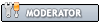
![[Image: featured-image.png]](http://betterds3.ciebiera.net/bds3wp/wp-content/themes/responsive-child-theme/images/featured-image.png)

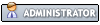
![[Image: RPvlSEt.png]](https://i.imgur.com/RPvlSEt.png)