I'm trying to set up some custom Free Look controls and basically, I want all the controls that are on the keyboard by default to be on my Switch Pro controller. But I want to keep the mouse controls as default- using the mouse. I found an old thread from 2014 where somebody wanted to divide (traditional) controller settings between two devices and they were told you can select the device individually on each button mapping. But this isn't working here- if I switch one individual action to "Keyboard Mouse", it doesn't save that and when I go back into it it's reset to the controller again. Or vice versa if the universal setting is on the keyboard/mouse. I tried having that set to "All Devices" too but that still doesn't seem to actually be listening for inputs on both devices.
AKA Fawfulthegreat64.





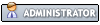
![[Image: RPvlSEt.png]](https://i.imgur.com/RPvlSEt.png)