For some reason, Super Mario Galaxy isn't being displayed in 16:9 for me or that it's stretched out in 4:3.
I made sure that the Wii aspect ratio settings were set to 16:9.
I checked to make sure that other Wii games like Galaxy 2 and Animal Crossing City Folk are being properly displayed this way
and they all are.
However, it's only Galaxy 1 that is still displayed in 4:3 even after changing the Wii's aspect ratio settings.
The only way for me to have it display in widescreen is with Dolphin's built-in Widescreen Hack.
But I don't want to keep enabling the hack on every time I wanna play Galaxy.
Also, stuff like the HUD and title screen are still stretched this way.
It's strange because I've seen YouTube videos of this game being played on Dolphin with the aspect ratio being displayed properly like so.
Like, the HUD and title screen ain't stretched. Everything is displayed properly.
So how come the game's proper aspect ratio works fine for everyone else but not for me?
I'm not sure how else to properly fix this so I hope someone can help me out here.
I made sure that the Wii aspect ratio settings were set to 16:9.
I checked to make sure that other Wii games like Galaxy 2 and Animal Crossing City Folk are being properly displayed this way
and they all are.
However, it's only Galaxy 1 that is still displayed in 4:3 even after changing the Wii's aspect ratio settings.
The only way for me to have it display in widescreen is with Dolphin's built-in Widescreen Hack.
But I don't want to keep enabling the hack on every time I wanna play Galaxy.
Also, stuff like the HUD and title screen are still stretched this way.
It's strange because I've seen YouTube videos of this game being played on Dolphin with the aspect ratio being displayed properly like so.
Like, the HUD and title screen ain't stretched. Everything is displayed properly.
So how come the game's proper aspect ratio works fine for everyone else but not for me?
I'm not sure how else to properly fix this so I hope someone can help me out here.





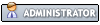
![[Image: RPvlSEt.png]](https://i.imgur.com/RPvlSEt.png)