We first need to know that according to the Microsoft website, VC++2008 Express is supposed to have native x64 support (x64 enviroment + x64 compiler), it doesn't.
The purpose of this step-by-step guide is to help those with both Windows x86 and x64 versions compile Dolphin x86 or x64 with VC++ 2008 Express.
[color=#696969]
Note: even in a x86 Windows you'll be able to compile 64 bit revisions of Dolphin.[/color]
[color=#FF0000]MAKE SURE YOU HAVE AT LEAST 4 - 5 GB OF OF HARD DISK SPACE[/color]
==>Step 1: Downloading the required files.
.NET Framework 3.5 SP1
Windows SDK (i used server 2008)
VC++ 2008 Express (I recommend the web installer)
Through Windows Update or any standalone installer .NET Framework 3.5 SP1 can be downloaded on its full version (includes 2.0, 3.0)
[color=#800000](x64 users, it's a lot easier to get the x64 version of .NET through Windows Update)[/color]
For older SDK versions
For Win x86 users:
Windows SDK can be obtained here, web installer version.
For Win x64 users:
Sorry, but you are going to have to download the full SDK + .NET ISO file (1.3gb). Not gonna explain, if you want it to work, you'll do it.
For Windows 7 SDK
Download link, only web installer is needed this time.
==>Step 2: Other files.
Here you'll see what other things are needed, don't follow those steps yet.
==>Step 3: Installing what you need.
First we'll install .NET Framework 3.5 SP1 (x86 or x64).
Secondly, install VC++ 2008, you don't need all the other crap, just install the program.
Now we proceed with the Windows SDK:
x86: Run the web installer.
x64 W7: Run the web installer.
x64: From inside the ISO (see how to handle iso's below), run Setup.exe.
Check Windows Headers and Libraries.
Check Visual C++ Compilers
Check Windows Development Tools
Next >
You are free to continue downloading/installing the selected components.
==>Step 4: Other Steps
Feel free to install Tortoise SVN, DirectX SDK.
==>Step 5: Making VC++ 2008 gain the funcionality to compile x64 apps.
A tough one for x86 users and a tougher one for x64 users.
VC++ 2008 Express, unlike it's other, fully capable versions, does not scan for .config files, but for .Express.config files. [color=#696969](Yeah, i know what you're thinking)[/color].
Go to [color=#2F4F4F]*drive*:\*Program Files Folder*\Microsoft Visual Studio 9.0\VC\vcpackages[/color]
Rename AMD64.VCPlatform.Config to AMD64.VCPlatform.Express.Config.
Run Regedit.exe
x86 Users:
.Go to [color=#000080][HKEY_LOCAL_MACHINE\SOFTWARE\Microsoft\VisualStudio\9.0\VC\VC_OBJECTS_PLATFORM_INFO][/color], there you'll see two or three compiling platforms, unfortunately, they don't work as they are.
VC++ 2008 Express does not read from 'VisualStudio', it reads from another key named 'VCExpress'. [color=#696969](Yeah, i know what you're thinking, again)[/color]
Export key "Win64 (AMD64)" in REGEDIT 4 .reg format.
Edit the exported file, change [color=#000080]...osoft\VisualStudio\9.0...[/color] for [color=#000080]...osoft\VCExpress\9.0...[/color] in all adresses.
Import the modified .reg file.
.Go to [color=#000080][HKEY_LOCAL_MACHINE\SOFTWARE\Microsoft\VisualStudio\9.0\CLSID][/color].
Repeat above process for keys:
{656d8763-2429-11d7-8bf6-00b0d03daa06}
{656d8760-2429-11d7-8bf6-00b0d03daa06}
{656d8763-2429-11d7-8bf6-00b0d03daa06}
{656d875f-2429-11d7-8bf6-00b0d03daa06}
Close REGEDIT
x64 Users:
.Go to [color=#000080][HKEY_LOCAL_MACHINE\SOFTWARE\Wow6432Node\Microsoft\VisualStudio\9.0\VC\VC_OBJECTS_PLATFORM_INFO][/color], there you'll see two or three compiling platforms, GREAT!, NOT!.
VC++ 2008 Express does not read from 'VisualStudio', it reads from another key named 'VCExpress'. [color=#696969](Yeah, i know what you're thinking, again)[/color]
Export key "Win64 (AMD64)" in REGEDIT4/NT4 .reg format.
Edit the exported file, change [color=#000080]...osoft\VisualStudio\9.0...[/color] for [color=#000080]...osoft\VCExpress\9.0...[/color] in all adresses.
Import the modified .reg file.
.Go to [color=#000080][HKEY_LOCAL_MACHINE\SOFTWARE\Wow6432Node\Microsoft\VisualStudio\9.0\CLSID][/color].
Repeat above process for keys:
{656d8763-2429-11d7-8bf6-00b0d03daa06}
{656d8760-2429-11d7-8bf6-00b0d03daa06}
{656d8763-2429-11d7-8bf6-00b0d03daa06}
{656d875f-2429-11d7-8bf6-00b0d03daa06}
Close REGEDIT.
If you installed Windows 7 SDK, go to step 6.
The compiler module for x64 platform has been registered, but it will not work, because the SDK installer gave us a 64bit dll, and our VC+++ 2008 is a 32 bit app.
Go to Windows SDK ISO, folder \Setup, open vc_stdx86.cab.
Copy/Extract [color=#696969]FL_VCProjectAMD64Platform_dll_76113_76113_x86_ln.3643236F_FC70_11D3_A536_0090278A1BB8[/color] to a temporary folder, rename this file to [color=#696969]VCProjectAMD64Platform.dll[/color]
Go again to [color=#2F4F4F]*drive*:\*Program Files Folder*\Microsoft Visual Studio 9.0\VC\vcpackages[/color], replace the old, 64bit VCProjectAMD64Platform.dll for the one we just extracted.
==>Step 6: Other configurations
Follow these steps to configure your compiler, download the source and compile it.
Remember that every time you compile Dolphin, check that you added the DirectX folders, and use Rebuild Again instead of Rebuild.
Handling ISO files:
- Mount them with DAEMON Tools
- Burn them to a DVD
- Fully extract them with Winrar or 7-zip to a clean folder.
This is how my directories config looks

The dirs marked in red are those that differ from Win32 platform.
The purpose of this step-by-step guide is to help those with both Windows x86 and x64 versions compile Dolphin x86 or x64 with VC++ 2008 Express.
[color=#696969]
Note: even in a x86 Windows you'll be able to compile 64 bit revisions of Dolphin.[/color]
[color=#FF0000]MAKE SURE YOU HAVE AT LEAST 4 - 5 GB OF OF HARD DISK SPACE[/color]
==>Step 1: Downloading the required files.
.NET Framework 3.5 SP1
Windows SDK (i used server 2008)
VC++ 2008 Express (I recommend the web installer)
Through Windows Update or any standalone installer .NET Framework 3.5 SP1 can be downloaded on its full version (includes 2.0, 3.0)
[color=#800000](x64 users, it's a lot easier to get the x64 version of .NET through Windows Update)[/color]
For older SDK versions
For Win x86 users:
Windows SDK can be obtained here, web installer version.
For Win x64 users:
Sorry, but you are going to have to download the full SDK + .NET ISO file (1.3gb). Not gonna explain, if you want it to work, you'll do it.
For Windows 7 SDK
Download link, only web installer is needed this time.
==>Step 2: Other files.
Here you'll see what other things are needed, don't follow those steps yet.
==>Step 3: Installing what you need.
First we'll install .NET Framework 3.5 SP1 (x86 or x64).
Secondly, install VC++ 2008, you don't need all the other crap, just install the program.
Now we proceed with the Windows SDK:
x86: Run the web installer.
x64 W7: Run the web installer.
x64: From inside the ISO (see how to handle iso's below), run Setup.exe.
Check Windows Headers and Libraries.
Check Visual C++ Compilers
Check Windows Development Tools
Next >
You are free to continue downloading/installing the selected components.
==>Step 4: Other Steps
Feel free to install Tortoise SVN, DirectX SDK.
==>Step 5: Making VC++ 2008 gain the funcionality to compile x64 apps.
A tough one for x86 users and a tougher one for x64 users.
VC++ 2008 Express, unlike it's other, fully capable versions, does not scan for .config files, but for .Express.config files. [color=#696969](Yeah, i know what you're thinking)[/color].
Go to [color=#2F4F4F]*drive*:\*Program Files Folder*\Microsoft Visual Studio 9.0\VC\vcpackages[/color]
Rename AMD64.VCPlatform.Config to AMD64.VCPlatform.Express.Config.
Run Regedit.exe
x86 Users:
.Go to [color=#000080][HKEY_LOCAL_MACHINE\SOFTWARE\Microsoft\VisualStudio\9.0\VC\VC_OBJECTS_PLATFORM_INFO][/color], there you'll see two or three compiling platforms, unfortunately, they don't work as they are.
VC++ 2008 Express does not read from 'VisualStudio', it reads from another key named 'VCExpress'. [color=#696969](Yeah, i know what you're thinking, again)[/color]
Export key "Win64 (AMD64)" in REGEDIT 4 .reg format.
Edit the exported file, change [color=#000080]...osoft\VisualStudio\9.0...[/color] for [color=#000080]...osoft\VCExpress\9.0...[/color] in all adresses.
Import the modified .reg file.
.Go to [color=#000080][HKEY_LOCAL_MACHINE\SOFTWARE\Microsoft\VisualStudio\9.0\CLSID][/color].
Repeat above process for keys:
{656d8763-2429-11d7-8bf6-00b0d03daa06}
{656d8760-2429-11d7-8bf6-00b0d03daa06}
{656d8763-2429-11d7-8bf6-00b0d03daa06}
{656d875f-2429-11d7-8bf6-00b0d03daa06}
Close REGEDIT
x64 Users:
.Go to [color=#000080][HKEY_LOCAL_MACHINE\SOFTWARE\Wow6432Node\Microsoft\VisualStudio\9.0\VC\VC_OBJECTS_PLATFORM_INFO][/color], there you'll see two or three compiling platforms, GREAT!, NOT!.
VC++ 2008 Express does not read from 'VisualStudio', it reads from another key named 'VCExpress'. [color=#696969](Yeah, i know what you're thinking, again)[/color]
Export key "Win64 (AMD64)" in REGEDIT4/NT4 .reg format.
Edit the exported file, change [color=#000080]...osoft\VisualStudio\9.0...[/color] for [color=#000080]...osoft\VCExpress\9.0...[/color] in all adresses.
Import the modified .reg file.
.Go to [color=#000080][HKEY_LOCAL_MACHINE\SOFTWARE\Wow6432Node\Microsoft\VisualStudio\9.0\CLSID][/color].
Repeat above process for keys:
{656d8763-2429-11d7-8bf6-00b0d03daa06}
{656d8760-2429-11d7-8bf6-00b0d03daa06}
{656d8763-2429-11d7-8bf6-00b0d03daa06}
{656d875f-2429-11d7-8bf6-00b0d03daa06}
Close REGEDIT.
If you installed Windows 7 SDK, go to step 6.
The compiler module for x64 platform has been registered, but it will not work, because the SDK installer gave us a 64bit dll, and our VC+++ 2008 is a 32 bit app.
Go to Windows SDK ISO, folder \Setup, open vc_stdx86.cab.
Copy/Extract [color=#696969]FL_VCProjectAMD64Platform_dll_76113_76113_x86_ln.3643236F_FC70_11D3_A536_0090278A1BB8[/color] to a temporary folder, rename this file to [color=#696969]VCProjectAMD64Platform.dll[/color]
Go again to [color=#2F4F4F]*drive*:\*Program Files Folder*\Microsoft Visual Studio 9.0\VC\vcpackages[/color], replace the old, 64bit VCProjectAMD64Platform.dll for the one we just extracted.
==>Step 6: Other configurations
Follow these steps to configure your compiler, download the source and compile it.
Remember that every time you compile Dolphin, check that you added the DirectX folders, and use Rebuild Again instead of Rebuild.
Handling ISO files:
- Mount them with DAEMON Tools
- Burn them to a DVD
- Fully extract them with Winrar or 7-zip to a clean folder.
This is how my directories config looks
The dirs marked in red are those that differ from Win32 platform.
ASRock Conroe 1333-D667
Intel Pentium Dual Core E2180 2.00GHZ
2GB ram
Windows XP x64
Ati Radeon HD3650 256mb GDDR3![[Image: bugwk7.gif]](http://img503.imageshack.us/img503/301/bugwk7.gif)
![[Image: 338184.jpg]](http://www.danasoft.com/sig/338184.jpg)
Intel Pentium Dual Core E2180 2.00GHZ
2GB ram
Windows XP x64
Ati Radeon HD3650 256mb GDDR3
![[Image: bugwk7.gif]](http://img503.imageshack.us/img503/301/bugwk7.gif)
![[Image: 338184.jpg]](http://www.danasoft.com/sig/338184.jpg)




![[Image: 2853654.png]](http://valid.canardpc.com/cache/banner/2853654.png)
 jk
jk
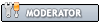

![[Image: PeachSig.jpg]](http://www.dacotaco.com/PeachSig.jpg)
![[Image: 566286.png]](http://valid.canardpc.com/cache/banner/566286.png)
![[Image: 2280403.png]](http://valid.canardpc.com/cache/banner/2280403.png)
 (have to try it
(have to try it