Required:
VBA-M (from here, or build from SVN)
Done!
*If your game requires a gamepak be inserted and then connected, you need to add the BIOS path to VBA-M (Emulator>Bios Files...), load the gamepak, and hold Select+Start while the BIOS is loading. This will cause the BIOS to wait for connections and not boot the game.
VBA-M (from here, or build from SVN)
- GBA BIOS
- Open the Gamecube page in Dolphin's main configuration dialog, enable one or more GBAs in the ports you want them to appear in.
Note: Dolphin allows "hotplugging" devices into the controller ports, so you can do this while a game is running, or beforehand.
- Start a game in dolphin.
- In VBA-M, go to Options>Link>Joybus Options.
Enable Joybus Support, and enter the IP or hostname of the PC you'd like to connect to (the one running dolphin).
When you click OK, the emulated link will be established. This requires dolphin to be emulating a game.
Note: You must click OK from this dialog each play session (ie, each time you start dolphin).
- At this point, both emulators should appear to be frozen. Load the GBA BIOS or a gamepak in VBA-M.
Note: Even if there is a gamepak in VBA-M, the BIOS must still run.*
- Once the GBA BIOS has started, both emulators will start running again.
Done!

*If your game requires a gamepak be inserted and then connected, you need to add the BIOS path to VBA-M (Emulator>Bios Files...), load the gamepak, and hold Select+Start while the BIOS is loading. This will cause the BIOS to wait for connections and not boot the game.




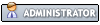

![[Image: Hollow-Ichigo-sig-copy3.png]](http://i3.photobucket.com/albums/y72/3yp0n/Hollow-Ichigo-sig-copy3.png)


![[Image: e33MT.gif]](http://i.imgur.com/e33MT.gif)
![[Image: 971934.png]](http://valid.canardpc.com/cache/banner/971934.png)

![[Image: logohellboy.gif]](http://img20.imageshack.us/img20/3777/logohellboy.gif)