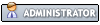Hello all. I am new to Dolphin and got it because I want to play Super Paper Mario again. The only problem is that I do not have a Wiimote anymore because I sold it when my Wii broke. I do, however, have a Logitech gamepad. I want to know what the best control configuration is, keeping in mind that the main game I want to play is Super Paper Mario. Thanks!
|
Gamepad for Super Paper Mario
|
|
07-09-2017, 10:49 AM
*waves her magic moderator wand*
Moved to controllers! Anyway, just map the controls to the gamepad? If you have forgotten, you could just look up what the controls are... ![[Image: RPvlSEt.png]](https://i.imgur.com/RPvlSEt.png) AMD Threadripper Pro 5975WX PBO+200 | Asrock WRX80 Creator | NVIDIA GeForce RTX 4090 FE | 64GB DDR4-3600 Octo-Channel | Windows 11 23H1 | (details)
MacBook Pro 14in | M1 Max (32 GPU Cores) | 64GB LPDDR5 6400 | macOS 12
07-09-2017, 11:03 AM
(07-09-2017, 10:49 AM)MayImilae Wrote: *waves her magic moderator wand* Oh sorry about that. I didn't look long enough to see if there was a controllers section. I've tried to look up the controls but I never found one that was very in depth. There are confusing things like tilting and shaking and other things on a Wiimote that seem impossible on a gamepad.
I use my keyboard and mouse and works fine but.
Don't play fullscreen. You need to take apart the cursor of the window to avoid tippi to appear. I wonder, is there a permanent "hide IR sensor" option or any way to make it appear and disappear as a toggle? P.D. I recommend you to use a button as shaking (Maybe L or R), left stick as pointer and press left stick to recenter, D-Pad as moving, right stick as tilting and ABXY as the AB12 Buttons. All of this should be configured manually 07-09-2017, 04:22 PM
You can use the "not" in the advanced binding for IR, so the pointer is hidden whenever a button is not pressed.
To set it up, right click the Hide button in the emulated wiimote settings, use detect or find the button you wish to bind not hide to in the pane, select that button in the pane, and then press "! NOT". Press OK and it should be set! You can test this in the emu wiimote config - you should notice the dot in the window stay grey, but when you press the Hide button you mapped, it will turn red. Success! With that, you can use fullscreen without worrying about the pointer. ![[Image: RPvlSEt.png]](https://i.imgur.com/RPvlSEt.png) AMD Threadripper Pro 5975WX PBO+200 | Asrock WRX80 Creator | NVIDIA GeForce RTX 4090 FE | 64GB DDR4-3600 Octo-Channel | Windows 11 23H1 | (details)
MacBook Pro 14in | M1 Max (32 GPU Cores) | 64GB LPDDR5 6400 | macOS 12
02-09-2022, 12:33 PM
(07-09-2017, 04:22 PM)MayImilae Wrote: You can use the "not" in the advanced binding for IR, so the pointer is hidden whenever a button is not pressed. I know it's been nearly five years but I wanted to thank you. If weren't for your help, I wouldn't be able to play Super Paper Mario on Dolphin. May the best of things happen to you and everyone around you. |
|
« Next Oldest | Next Newest »
|
Users browsing this thread: 1 Guest(s)