can someone please tell me what is dolphinqt and how can i use it?
Windows 10 Home
Intel Core I5 8300H @2.3Ghz up to 4Ghz
12GB DDR4 RAM
GTX 1050 4GB
5400 RPM SSHD
Dell G7 15 7588
Intel Core I5 8300H @2.3Ghz up to 4Ghz
12GB DDR4 RAM
GTX 1050 4GB
5400 RPM SSHD
Dell G7 15 7588





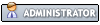
![[Image: RPvlSEt.png]](https://i.imgur.com/RPvlSEt.png)