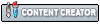Hi!
I have a rather strange problem running the dolphin emulator.
I start up my computer and run dolphint and it runs rather slow.
Twilight princess runs at about 70% speed
Super mario galaxy at about 50% of normal
In this instance almost nothing i change in the settings makes any difference. Still running slow
Cpu load is about 40% and Graphics card at about 50% but no overheating issues according to monitoring software.
I now go ahead and reboot my computer and start dolphin up again. In about a third of these instances the emulator now runs perfectly with no slowdowns at all! Graphics card load now at about 50% and cpu load about the same. I can play both games for hours with no issues at all.
If a certain bootup leads to a playable session or a slow session seems toatally random. I have not seen any common element that could be causing this. I change no settings between the reboots. If i send my computer down in hibernation mode and start it back up this can also seemingly random lead to a playable or a slow session.
I have disabled all programs running at startup, upgraded graphics and sound drivers. Enabled and disabled viritual memory. Rebooted the computer for 20 times in a row with about a third of the reboots leads to a playable session with no chages in dolphin settings. Fiddled around with dolphin settings for hours to no end. Have also tried several dolphin versions. Same result
Has anyone an idea what could be causing this?
Thanks in advance!
I have a rather strange problem running the dolphin emulator.
I start up my computer and run dolphint and it runs rather slow.
Twilight princess runs at about 70% speed
Super mario galaxy at about 50% of normal
In this instance almost nothing i change in the settings makes any difference. Still running slow
Cpu load is about 40% and Graphics card at about 50% but no overheating issues according to monitoring software.
I now go ahead and reboot my computer and start dolphin up again. In about a third of these instances the emulator now runs perfectly with no slowdowns at all! Graphics card load now at about 50% and cpu load about the same. I can play both games for hours with no issues at all.
If a certain bootup leads to a playable session or a slow session seems toatally random. I have not seen any common element that could be causing this. I change no settings between the reboots. If i send my computer down in hibernation mode and start it back up this can also seemingly random lead to a playable or a slow session.
I have disabled all programs running at startup, upgraded graphics and sound drivers. Enabled and disabled viritual memory. Rebooted the computer for 20 times in a row with about a third of the reboots leads to a playable session with no chages in dolphin settings. Fiddled around with dolphin settings for hours to no end. Have also tried several dolphin versions. Same result
Has anyone an idea what could be causing this?
Thanks in advance!