I just downloaded and compiled the newest Dolphin for Linux and it is not recoginizing any of my iso's that it was using just fine previously. Can anyone help? 

PC Specs:
CPU: AMD FX 8150 O.C. @ 4GHz water cooled
RAM: 16GB Corsair DDR3-1600MHz
Graphics: 2x EVGA GTX 550 TI 2 GB in SLI Setup
Storage: 2TB Hitachi SATA HDD
Primary OS: Ubuntu 12.10 64bit
Secondary OS: (On separate partition) Win 7 x64
CPU: AMD FX 8150 O.C. @ 4GHz water cooled
RAM: 16GB Corsair DDR3-1600MHz
Graphics: 2x EVGA GTX 550 TI 2 GB in SLI Setup
Storage: 2TB Hitachi SATA HDD
Primary OS: Ubuntu 12.10 64bit
Secondary OS: (On separate partition) Win 7 x64





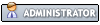
![[Image: sig-22354.png]](http://www.spyber.com/sig-22354.png)
![[Image: jbhuHk6az8FtXS.png]](http://i6.minus.com/jbhuHk6az8FtXS.png)