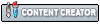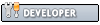I'm using an X-Box 360 for PC controller with Dolphin x64 v5.0-6406.
This isuue has plagued me since my first use of Dolphin around 8 years ago and on various PC's, also with a different controller by MadCatz.
Essentially, any game requiring aiming of a weapon using the C-Stick is very difficult. But still playable. I hoped this would get fixed but may have been overlooked or something.
My son was playing Lego Batman 2 though, and it has become impossible to pass the level where Superman has to use his laser vision to destroy some kind of flying vessel.
I'm afraid I can't give any further info regarding level as I don't know the game well enough.
The reason is that when you try to use the C-Stick to aim, the cursor just jumps all over the screen, no matter how gentle, slow and precise your movements it just will not obey!
This has prompted me into taking action to find out if it is simply a settings issue or a fault of Dolphin's.
I attempted to change the C-Stick settings to reduce the range (15) and dead zone (10) which has calmed the problem a bit but still doesn't make games very easy to play. So many games use this method to control a weapon that it is quite a big issue. Is this just me or do others have this problem too?
I'd be very grateful if this could be solved!
Thanks for your help
This isuue has plagued me since my first use of Dolphin around 8 years ago and on various PC's, also with a different controller by MadCatz.
Essentially, any game requiring aiming of a weapon using the C-Stick is very difficult. But still playable. I hoped this would get fixed but may have been overlooked or something.
My son was playing Lego Batman 2 though, and it has become impossible to pass the level where Superman has to use his laser vision to destroy some kind of flying vessel.
I'm afraid I can't give any further info regarding level as I don't know the game well enough.
The reason is that when you try to use the C-Stick to aim, the cursor just jumps all over the screen, no matter how gentle, slow and precise your movements it just will not obey!
This has prompted me into taking action to find out if it is simply a settings issue or a fault of Dolphin's.
I attempted to change the C-Stick settings to reduce the range (15) and dead zone (10) which has calmed the problem a bit but still doesn't make games very easy to play. So many games use this method to control a weapon that it is quite a big issue. Is this just me or do others have this problem too?
I'd be very grateful if this could be solved!
Thanks for your help
Win10 x64, i7-8750H, 16GB RAM, GTX 1060.
Live for an ideal and leave no place in the mind for anything else
- MuLab - SoundCloud -
Live for an ideal and leave no place in the mind for anything else
- MuLab - SoundCloud -