Hi, so I have a question about game banners. From what I've read already I understand that the banner of a game comes from the save file. I have a SSBB iso (that has a save file) and SSBB iso injected with Project M (SSBB mod) that has no save file. Is there a way to put in a custom banner for the Project M iso? Do I need to change something to the iso itself? Is this done while building the iso? Is this done by inserting a file into the wii save folder and then creating a save file? JMC47 I'm asking you in particular because you seem to know everything regarding Project M. Thanks.
[color=green]Windows 7 x64 / i5 4690k @ 3.5 GHz / GTX 970 / 8GB RAM[/color]






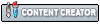

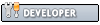
![[Image: hhMMMgO.png]](http://i.imgur.com/hhMMMgO.png)