I have a question related to control mapping. I tried to search for what I was needing for a bit to no avail. Is there a way to have one controller button push two virtual buttons?
I have an (OLD!) Logitech Attack 3 Joystick that I'm using for Mario Kart Wii. I don't need the full suite of buttons of a GameCube controller, so I ended up with 2 free buttons. I want to have one key combine L and Stick Up for fire an item in front with the other being L and Stick Down for rear attacks. This way, I don't mess up my steering with the wide range of movement to aim an item directly.
I am fairly tech-savvy, but uh... the Configure Input screen uses coding, essentially. I haven't done much for programming since high school a good few years ago. It was mostly Visual BASIC that I grasped. Java wasn't so easy.
It was mostly Visual BASIC that I grasped. Java wasn't so easy. 
If anybody could help me with this, I'd GREATLY appreciate it!
I have an (OLD!) Logitech Attack 3 Joystick that I'm using for Mario Kart Wii. I don't need the full suite of buttons of a GameCube controller, so I ended up with 2 free buttons. I want to have one key combine L and Stick Up for fire an item in front with the other being L and Stick Down for rear attacks. This way, I don't mess up my steering with the wide range of movement to aim an item directly.
I am fairly tech-savvy, but uh... the Configure Input screen uses coding, essentially. I haven't done much for programming since high school a good few years ago.
 It was mostly Visual BASIC that I grasped. Java wasn't so easy.
It was mostly Visual BASIC that I grasped. Java wasn't so easy. 
If anybody could help me with this, I'd GREATLY appreciate it!







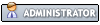
![[Image: RPvlSEt.png]](https://i.imgur.com/RPvlSEt.png)
