Hello all! My first post here and a quick thank you to anyone who reads this. I have a bit of a STRANGE issue for the veterans here. I have looked the internet over for a resolution to my problem and nothing that matches my criteria has been found.
OK... here goes.
My specs are listed in my profile. Upon first look,they may seem pretty weak compared to todays standards,and I agree with you(to a point,that is). I have been using dolphin for quite a while now off and on for a couple years. Ive always used 4.0 and nothing else on the same hardware listed.
Metroid Prime is one of my favorite games of all time. I recently re-downloaded dolphin 4.0 and started it up with said game. It ran fantastic. FPS max=60 FPS MIN=54 Direct3d11(or D3D9) 1920x1080 fullscreen res, 1.5x native, no AA, AF=x1,everything else left default.
THE PROBLEM--- After about a couple hours of playing,i noticed a major drop in my fps. MIN=25-30. I thought my laptop was getting hot. NOPE. a cool 59c. So i looked at running processes. Nothing out of the ordinary. So i played with every setting i could click a button on and every combo i could create within. Nothing was helping. Then i thought "How about my gpu drivers?" Those got updated with no boost in performance. Thats when the internet surfing commenced. Page after page of issues that were similar,but nothing that matched ME. Eventually,i found dolphin 5.0 and the dev bulids. Tried a few of those including 5.0 base and the latest dev build as of this posting date. Tried Vulkan and ubershaders and all that with worse outcome than before. So after that was all said and done,i re installed 4.0 (all installations of all versions were clean with only mem card file saved and transferred). And what would you know? 60 FPS!!!!!! with exact settings as before.... for about 2 hours. then it slowed down again and we are back to square uno my friends. My question after writing half a book to you y'all is... WTF? What would be causing my emulator to slow down after about 2 hours or so of gameplay after a fresh install of an OLDER software build?
Ask me any questions you have if i left out any info and if y'all need screenshots of anything,i will be more than happy to provide them.
Again,thank you to all who read this and many thanks to the ones who know enough to attempt to help me solve an unusual problem.
OK... here goes.
My specs are listed in my profile. Upon first look,they may seem pretty weak compared to todays standards,and I agree with you(to a point,that is). I have been using dolphin for quite a while now off and on for a couple years. Ive always used 4.0 and nothing else on the same hardware listed.
Metroid Prime is one of my favorite games of all time. I recently re-downloaded dolphin 4.0 and started it up with said game. It ran fantastic. FPS max=60 FPS MIN=54 Direct3d11(or D3D9) 1920x1080 fullscreen res, 1.5x native, no AA, AF=x1,everything else left default.
THE PROBLEM--- After about a couple hours of playing,i noticed a major drop in my fps. MIN=25-30. I thought my laptop was getting hot. NOPE. a cool 59c. So i looked at running processes. Nothing out of the ordinary. So i played with every setting i could click a button on and every combo i could create within. Nothing was helping. Then i thought "How about my gpu drivers?" Those got updated with no boost in performance. Thats when the internet surfing commenced. Page after page of issues that were similar,but nothing that matched ME. Eventually,i found dolphin 5.0 and the dev bulids. Tried a few of those including 5.0 base and the latest dev build as of this posting date. Tried Vulkan and ubershaders and all that with worse outcome than before. So after that was all said and done,i re installed 4.0 (all installations of all versions were clean with only mem card file saved and transferred). And what would you know? 60 FPS!!!!!! with exact settings as before.... for about 2 hours. then it slowed down again and we are back to square uno my friends. My question after writing half a book to you y'all is... WTF? What would be causing my emulator to slow down after about 2 hours or so of gameplay after a fresh install of an OLDER software build?
Ask me any questions you have if i left out any info and if y'all need screenshots of anything,i will be more than happy to provide them.
Again,thank you to all who read this and many thanks to the ones who know enough to attempt to help me solve an unusual problem.





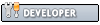

 ) you can turn it off by opening a command prompt as an administrator and then typing [color=#242729]
) you can turn it off by opening a command prompt as an administrator and then typing [color=#242729]
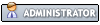
![[Image: RPvlSEt.png]](https://i.imgur.com/RPvlSEt.png)