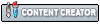First issue: the separate window that pops up once you launch a game, it changes in size randomly when I launch a new game. I want to know why this is, because it makes my OCD flare up like crazy seeing it have random black bars on top from being out of proportion to the rendered framebuffer. I resize the window so the rendered image goes border to border, and then when I come back at a later time and relaunch the game, the window is at some random dis-proportioned sized. Very annoying. Could we possibly make a change to the master build so that when you launch a game and use the separate window, the window automatically scales to the proper size with no excess borders on any side?
Second issue is: anisotropic filtering setting from the Nvidia Control Panel does not stick with OpenGL, only D3D. If I set it to completely turn off AF for Dolphin.exe, and then I open the graphics menu in Dolphin and set it to anything else, it will take the setting from Dolphin. When I switch to D3D, no matter what I set it to in the config menu it doesn't change because it's using the Control Panel setting instead. Why is this? I'm not really worried about this getting fixed more so I want to know why this random program is completely ignoring my driver level setting. This irks me so hard because there doesn't seem to be any rhyme or reason to why, and that really bothers the IT guy in me. I play plenty of OGL based games that adhere to my driver setting, so I don't think it's just a generic OGL issue.
Second issue is: anisotropic filtering setting from the Nvidia Control Panel does not stick with OpenGL, only D3D. If I set it to completely turn off AF for Dolphin.exe, and then I open the graphics menu in Dolphin and set it to anything else, it will take the setting from Dolphin. When I switch to D3D, no matter what I set it to in the config menu it doesn't change because it's using the Control Panel setting instead. Why is this? I'm not really worried about this getting fixed more so I want to know why this random program is completely ignoring my driver level setting. This irks me so hard because there doesn't seem to be any rhyme or reason to why, and that really bothers the IT guy in me. I play plenty of OGL based games that adhere to my driver setting, so I don't think it's just a generic OGL issue.
CPU: AMD 7950x3D GPU: RTX 4090 Founder's Edition Mobo: ASUS B650E-F STRIX RAM: G-Skill 64GB DDR5 6000Mhz PSU: EVGA Supernova 850w Titanium Case: Coolermaster HAF X O/S: Windows 11 22H2 Pro x64